上篇文章实现了在centos7上搭建nginx-rtmp直播服务器,但是http需要调用flash插件才能观看,这次实验将直接实现http播放
下载安装包
下载nginx和nginx-rtmp模块的安装包,由于软件会持续更新的关系需要手动下载最新本版并传输到centos7系统下面
http://nginx.org/en/download.html
https://github.com/winshining/nginx-http-flv-module
安装开发工具
新建ffmpeg的yum源
rpm --import rpm -Uvh http://li.nux.ro/download/nux/dextop/el7/x86_64/nux-dextop-release-0-1.el7.nux.noarch.rpm yum install -y gcc make zlib-devel pcre-devel openssl-devel
安装编译时添加模块所需的库支持。
yum install -y ffmpeg ffmpeg-devel yum install -y libmp4v2 libmp4v2-devel mkdir rtmp
我已经将安装包下载到电脑了
[root@localhost rtmp]# ls Hotel-California_高清.mp4 nginx-1.25.1.tar.gz nginx-http-flv-module
编译安装nginx
tar -xvf nginx-1.25.1.tar.gz unzip nginx-http-flv-module-master.zip cd nginx-1.25.1 ./configure --prefix=/root/rtmp/nginx --add-module=/root/rtmp/nginx-http-flv-module make -j4 make install
编译安装完成之后rtmp目录下多了个nginx目录,指定--prefix=是为了安装的软件配置文件不要太分散,卸载nginx的时候把nginx目录直接删掉就好了
[root@localhost nginx-1.25.1]# cd .. [root@localhost rtmp]# ls Hotel-California_高清.mp4 nginx nginx-1.25.1 nginx-1.25.1.tar.gz nginx-http-flv-module [root@localhost rtmp]# nginx/sbin/nginx -v nginx version: nginx/1.25.1
可以看到已经显示版本号了,我这个是目前官网最新的nginx版本。创建个链接到免得每次都要加路径
ln -s /root/rtmp/nginx/sbin/nginx /usr/local/sbin/
编辑nginx配置文件,这里我为了精简配置把没用的都删掉了,配置里定义了html目录的路径为/opt/nginx/html
[root@localhost rtmp]# cat /root/rtmp/nginx/conf/nginx.conf
worker_processes auto;
events {
worker_connections 1024;
}
#新增配置开始
rtmp {
server {
listen 1935;
chunk_size 4096;
application live {
live on;
record off;
gop_cache off;
}
}
}
#新增配置结束
http {
include mime.types;
default_type application/octet-stream;
sendfile on;
keepalive_timeout 65;
server {
listen 80;
server_name localhost;
#新增配置开始
root /opt/nginx/html;
index index.html index.htm;
location /live {
chunked_transfer_encoding on; #支持 'Transfer-Encoding: chunked' 方式回复
add_header 'Access-Control-Allow-Origin' '*';
add_header 'Cache-Control' 'no-cache';
flv_live on;
}
#新增配置结束
error_page 500 502 503 504 /50x.html;
location = /50x.html {
root html;
}
}
}启动nginx,已经启动了就nginx -s reload
nginx -t nginx
网页端配置
需要两个文件:
1、flv.js文件,github上有,据说是B站开发的
2、html文件,来源于具有开源精神的某热心网友的分享
这两个文件都要放到nginx root目录下,我在配置文件定义了/opt/nginx/html为root目录,我直接放上来,在上面点击右键,链接另存为就可以下载
mkdir -p /opt/nginx/html mkdir /opt/nginx/html/js mv flv.js js
[root@localhost rtmp]# cat /opt/nginx/html/index.html
<!DOCTYPE html>
<html>
<head>
<title>LiveTest</title>
<meta content="text/html; charset=utf-8" http-equiv="Content-Type">
<title>flv.js demo</title>
<style>
.mainContainer {
display: block;
width: 1024px;
margin-left: auto;
margin-right: auto;
}
.urlInput {
display: block;
width: 100%;
margin-left: auto;
margin-right: auto;
margin-top: 8px;
margin-bottom: 8px;
}
.centeredVideo {
display: block;
width: 100%;
height: 576px;
margin-left: auto;
margin-right: auto;
margin-bottom: auto;
}
.controls {
display: block;
width: 100%;
text-align: center;
margin-left: auto;
margin-right: auto;
}
</style>
</head>
<body>
<p class="mainContainer">
<video name="videoElement" id="videoElement" class="centeredVideo" controls muted autoplay width="1024"
height="576">
Your browser is too old which doesn't support HTML5 video.
</video>
</p>
<script src="js/flv.min.js"></script>
<script>
function start() {
if (flvjs.isSupported()) {
var videoElement = document.getElementById('videoElement');
var flvPlayer = flvjs.createPlayer({
type: 'flv',
url: 'http://10.10.10.16/live?port=1935&app=live&stream=zz'
});
flvPlayer.attachMediaElement(videoElement);
flvPlayer.load();
flvPlayer.play();
}
}
document.addEventListener('DOMContentLoaded', function () {
start();
});
</script>
</body>
</html>值得注意的是
1、这个flv.js文件必须放进js目录中,而不是和index.html文件在同一目录,否则浏览器将只有截图没有视频流出现。
2、上面html代码里的url: 'http://10.10.10.16/live?port=1935&app=live&stream=zz'地址就是网页端拉流地址(可以复制到VLC打开网络串流播放),如果你全程复制我的配置文件就只需要改个你自己的IP地址就好了。
[root@localhost html]# ls index.html js
推流
可以用推流工具比如OBS,也可以直接用ffmpeg推流
ffmpeg -re -i Hotel-California_高清.mp4 -c copy -f flv "rtmp://localhost/live/zz"
上面的live是nginx配置下的live,zz是相当于房间号,随便写什么数字字母都可以。
http拉流
Windwos电脑端打开谷歌浏览器输入你的centos7的IP地址,回车就可以了,我的如下:
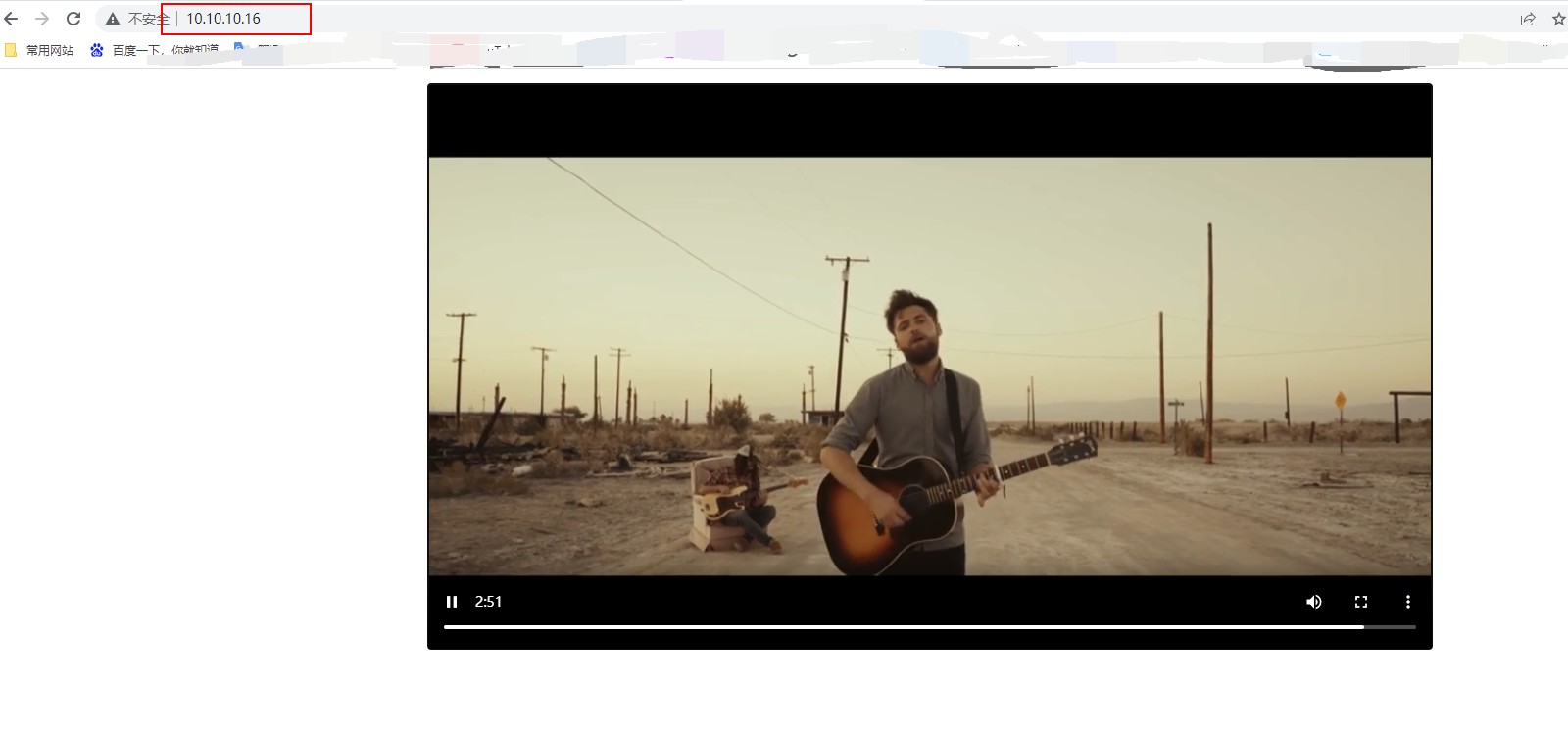



发表评论